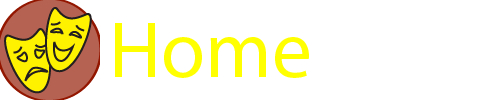Learn
How to Use Rent and Return
How does basic search work?
After clicking on the magnifying glass icon in the top right of the page, users can type in a search term and select whether they will perform a Keyword search (default option), Boolean search, or Exact search. Users can then filter out whether they want their search to include items, collections, files, or some combination of these options.
How does advanced search work?
Advanced searches will only work on items, but they allow a higher specificity of search terms. After clicking on the magnifying glass icon in the top right and clicking the Advanced Search option, users will be led to the advanced search page. There, they can narrow by specific fields (e.g. Creator or Date), by collection, by tags, or even by a given range of ID numbers.
All of these fields are optional, so users can choose to use as many or as few of them as required for their specific search. If no fields are filled out prior to completing the search query, all items in the library will be included in the search results.
How does downloading and saving resources work?
When viewing an item in the digital library, users may click on the downward arrow in the top right of the item's viewing window to download the resource in the same format as it was uploaded to the digital library. Users can also use the links listed next to the Output Formats provided at the bottom of items in our collection to save the resource in other relevant formats such as Atom or JSON.